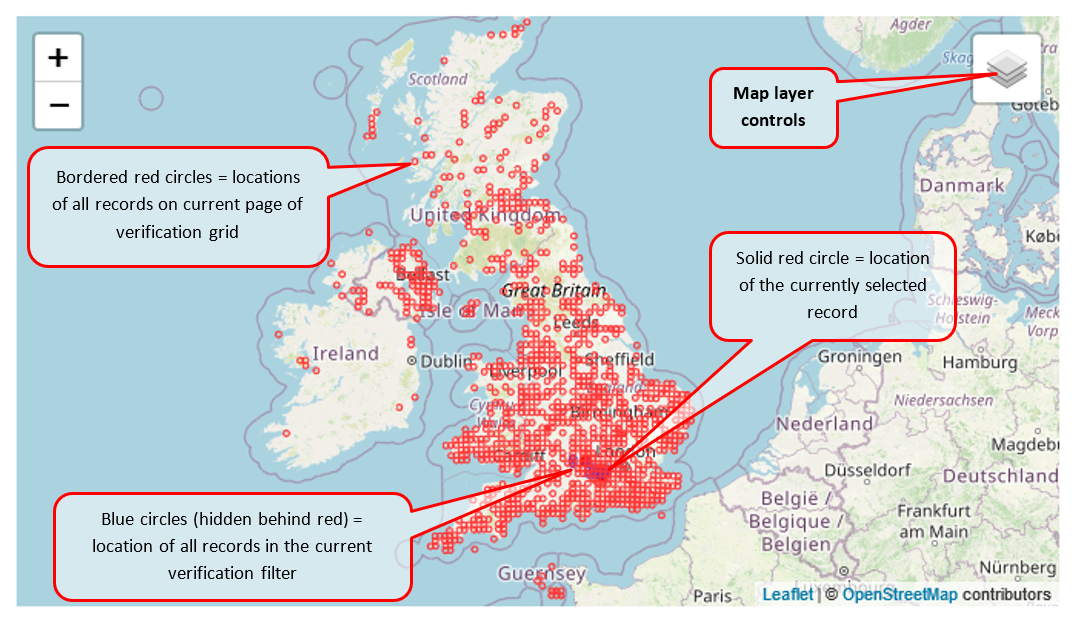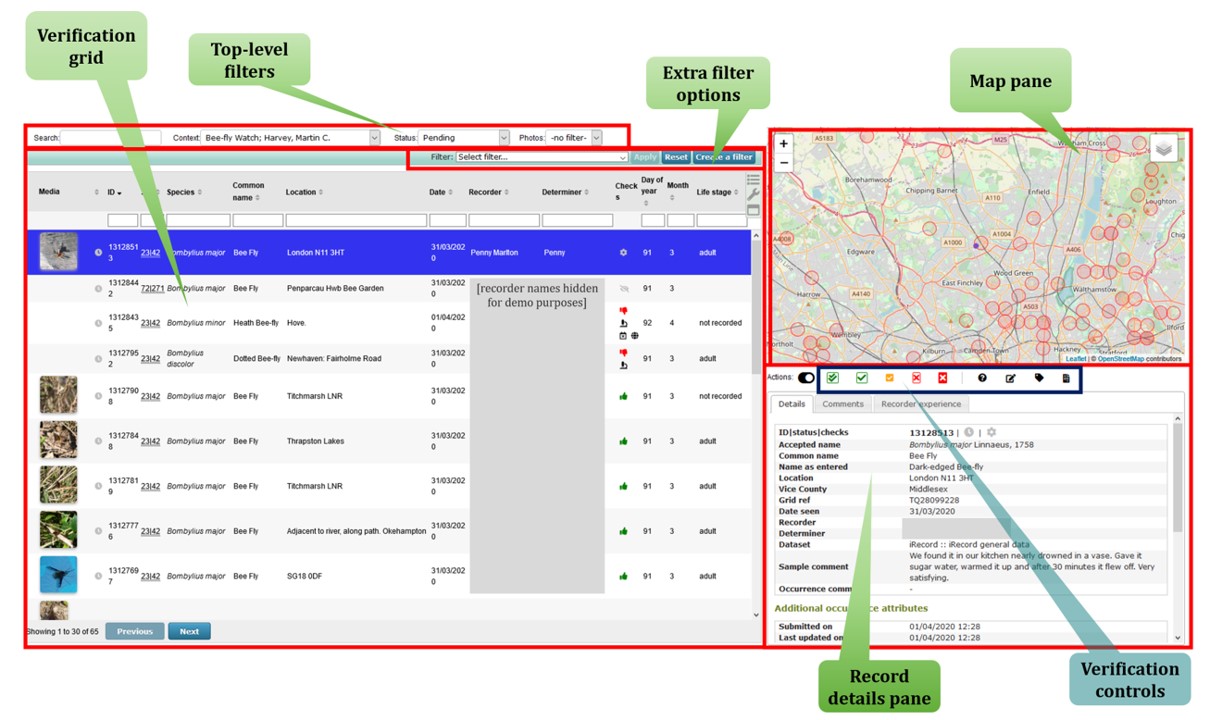Downloading Records
As a verifier you are able to download the record details for all the records that you are able to verify. Currently this is done by going to the Explore menu and choosing Download. Then, in the “Download type”, select your verification role: