Jump to:
- Using tick boxes to verify multiple records
- Verify all records in the grid
- Summary of grid and multiple record controls
- Sample bulk verification
You can assign a single verification decision to multiple records, and this can of course be very useful when dealing with large numbers of incoming records. However, this does need approaching with care, as it is possible to apply a decision to more records than you intended, and once applied there is no ‘undo’ option.
The key to verifying multiple records is to ensure that you have correctly filtered the records to the set of records that you want to process in one go. This might be all the records for a particular recorder, or all the records for a particular species, or for recorder + species combined, etc.
You can also add a query comment to multiple records, or redetermine multiple records.
There are two ways in which you can set a verification status for a whole set of records at once. One is a relatively manual selection of records using a tick box system; the other is a relatively automatic selection of records based on the filters currently in use.
Using tick boxes to verify multiple records
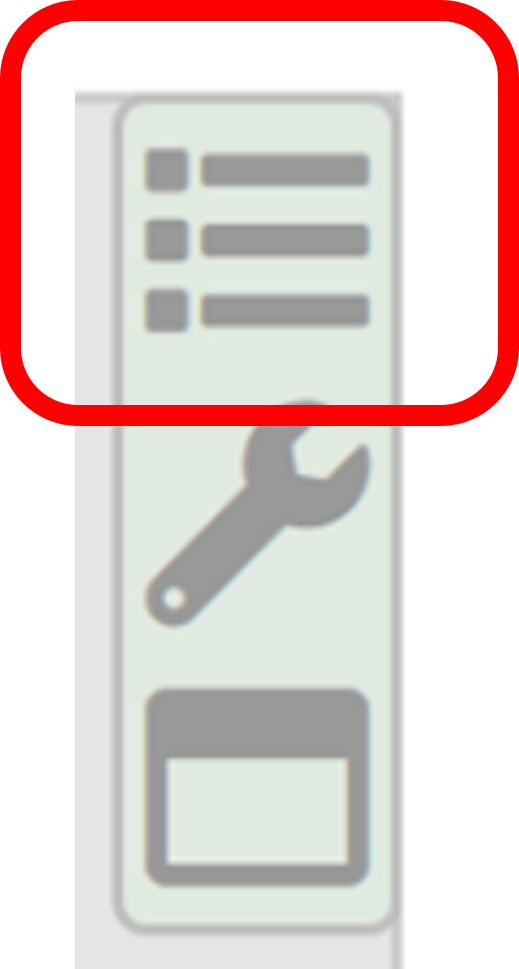
First of all, go to the control buttons at the top-right of the grid and click on the top button to “Enable multiple selection mode. If you click the same control button again it will turn off the multiple selection mode – it just toggles from one mode to the other.
When in multiple selection mode you will see two changes to your grid: a set of tick boxes will appear on the left-hand side of the grid, and you will also see that the verification status buttons have moved to a position above the grid (rather than being above the record details pane).
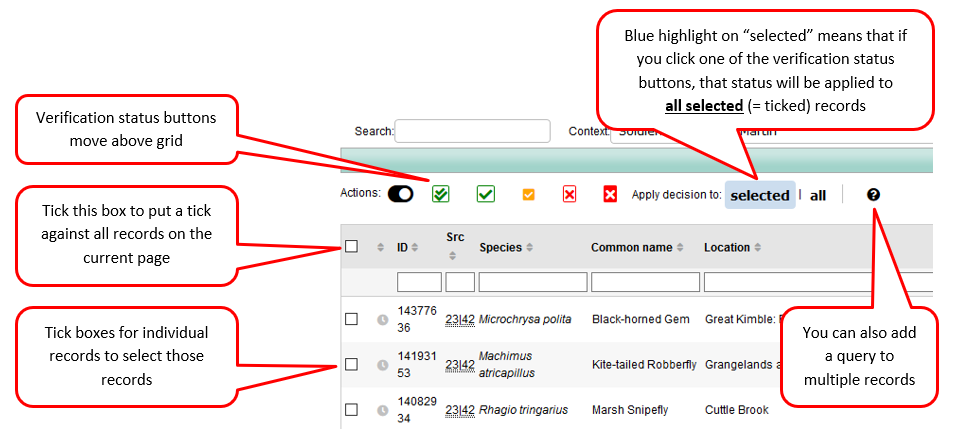
Use the tick box at the top to select all the records visible on the current page of the grid, or tick individual records to build up a set of records. You can then apply a single verification status to all the ticked records in one go. When you click on a verification status button, a comment box opens up in the same way as for single records:
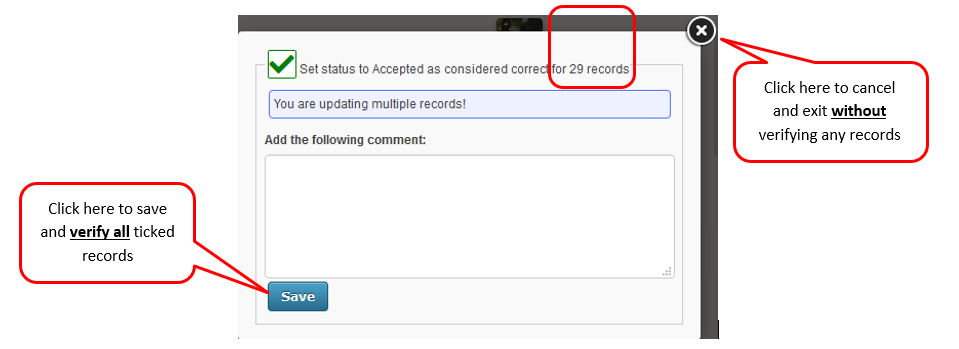
Note that there is a message at the top of this comment box to warn you that your decision is being applied to multiple records, and it tells you how many records will be included. You can add a comment, but it you do the same comment will be added to all the set of ticked records.
Once you click Save the verification status will be applied to all the ticked records, and there is no undo option! If you are unsure that the right number of records has been selected, it is best to exit by clicking the cross at the top-right of this box.
The tick boxes provide a simple way of dealing with multiple records on one grid page (and remember that you can change the number of records showing in the grid, see Grid controls for number of records). One approach that I frequently take is to use the tick box at the top of the grid to tick all records, and then work my way down the page, unticking any records that are incorrect or need further investigation. I can then accept all the records that remain ticked, which get removed from the page, and I can then deal with the records that need further attention on an individual basis.
Verify all records in the grid
Take care! This tool allows you to add a verification status to all the records in the current grid, across all pages of the grid. You need to be confident that you have applied the filters that you want, and that you are happy for all the records to receive the same status.
To apply this, you need to click on the “all” setting at the top of the grid (when in multiple record mode):
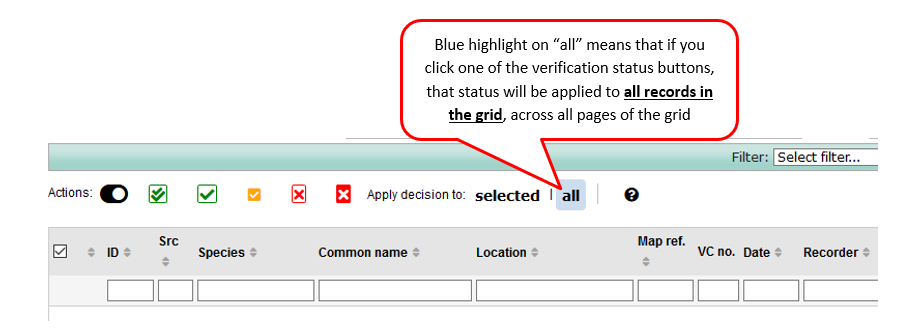
If you now click on one of the verification status buttons, it will again open up a comment box that tells you how many records you will be verifying at once:
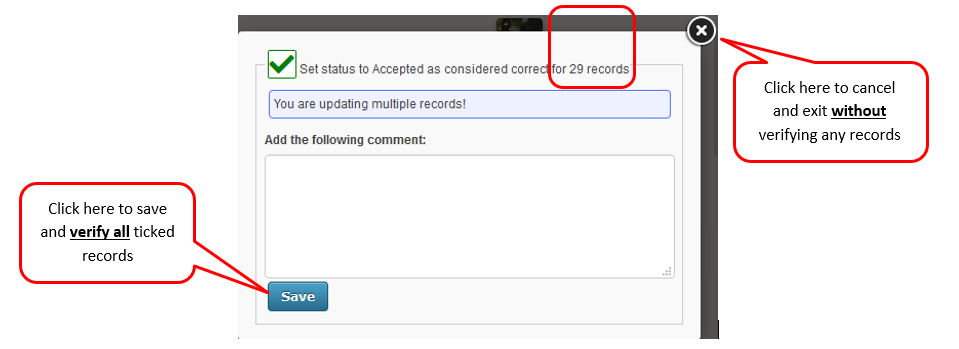
In the above example we would be verifying 51 records, but it will just as easily verify 51,000 records, so please use with care!
Summary of grid and multiple record controls
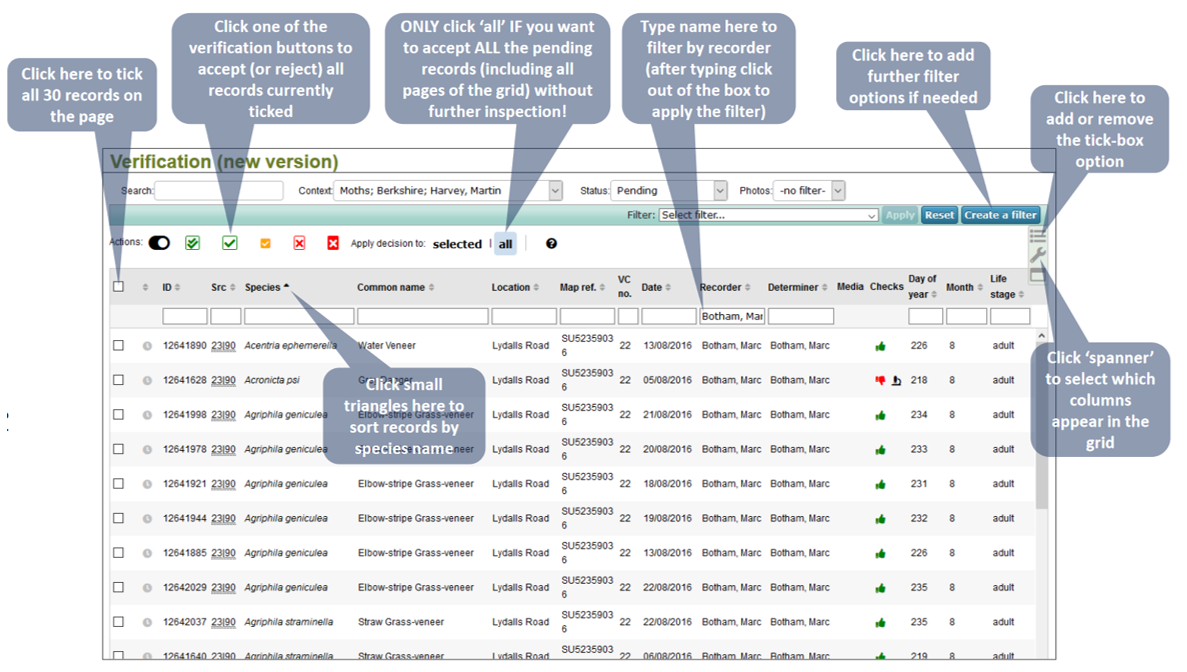
You can download a pdf of this image summarising use of the verification grid for bulk verification.
Sample bulk verification
Some types of recording can produce multiple records of the same species from the same site on the same date.
Butterfly Transect records are one of the best known examples, where the same species may be recorded multiple times on different sections of the same transect.
A new “sample bulk verification” button has been added alongside the standard verification decision buttons. It allows a single verification decision to be applied to all records of the same taxon within a single sample for a single date and location.
Sample bulk verification guidance (PDF document, version 1 at April 2023)
Sample bulk verification video tutorial (via YouTube, 3 minutes)
