Familiarity with record filtering is an essential step towards verification of multiple records (see Verifying multiple records). There are several different ways of filtering records in the grid.
- Top level 'context' filters
- Create a filter
- Column-head filter boxes
- Filtering records based on their coordinate uncertainty
Top level 'context' filters
These provide some straightforward options for controlling the set of records that appear in the grid.
Search
A general search box. You can type any text in here and any record that contain that text, in any part of the record, will be displayed. For example, if you search for the word “common” you may see records that have “common” as part of the location name, and records for species that include “common” in the English name, and records from recorders with “common” as part of their name, and records that have the word “common” as part of a comment attached to the record. So this is a very broad search, but can be useful if you need to find a particular record and can only remember some words associated with it. This test search is general not suitable for bulk verification filtering.
It is possible to specify more precise search terms using this search box. Some guidance on this is available in the iRecord Help pages: “ElasticSearch: search box”
This is only visible if you have more than one verification role in iRecord. If you have multiple roles, e.g. for different taxon groups or different counties, you will be able to choose between those roles here.
By default, the grid shows records that are pending verification. But you can use this Status dropdown to choose another option:
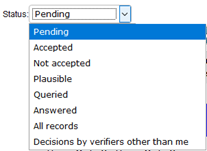
The final option, “Decisions by verifiers other than me”, may require some explanation. Even if you are the sole verifier for your taxon group and/or county, you may occasionally find that records within your remit have been verified by someone else. That person may be familiar to you, e.g. if your recording scheme has a team of verifiers, but sometimes you may encounter an unfamiliar verifier name. The most frequent explanation for this is that some targeted recording projects may have verifiers appointed to deal with just that project. For instance, if your role includes the county of Leicestershire you will see records from the NatureSpot website, an independent website that has its own team of verifiers but shares records with iRecord. A number of other targeted projects have their own verifiers. If you need to know more about other verifiers that overlap with your role please contact iRecord.
Remember that you can add a column to your grid to show the verifier’s name (see Controlling which columns appear in the grid).
Photos
A straightforward choice between displaying all records, or just those that have photos attached, or just those that do not have photos attached.
Create a filter
This option for filtering records works in much the same way as it did on the previous verification page, and on the current Explore pages. Click on the “Create a filter” button to access the available options.
You can build and save more complex filters by clicking on the ‘Create a filter’ button. This opens up a set of choices that you can make to group together particular sets of records. You can add settings to as many of the boxes as you wish to create a customised filter.

Most of these should be fairly self-explanatory, and see the Help page on filtering and mapping records for more information.
One thing to note is that the “Quality” filter here may conflict with the “Status” or “Photos” filters at the top of the page. For example, if your Status filter is set to “Pending” and you then set the Quality filter to “Accepted records only” you will see no records, as the two filters are in conflict.
To save your filter so that you can re-apply it later on, type a name for it in the ‘Save filter as’ box, and then click on the blue Save icon:

To reload a saved filter, select its name from the dropdown list in the ‘select filter’ field:
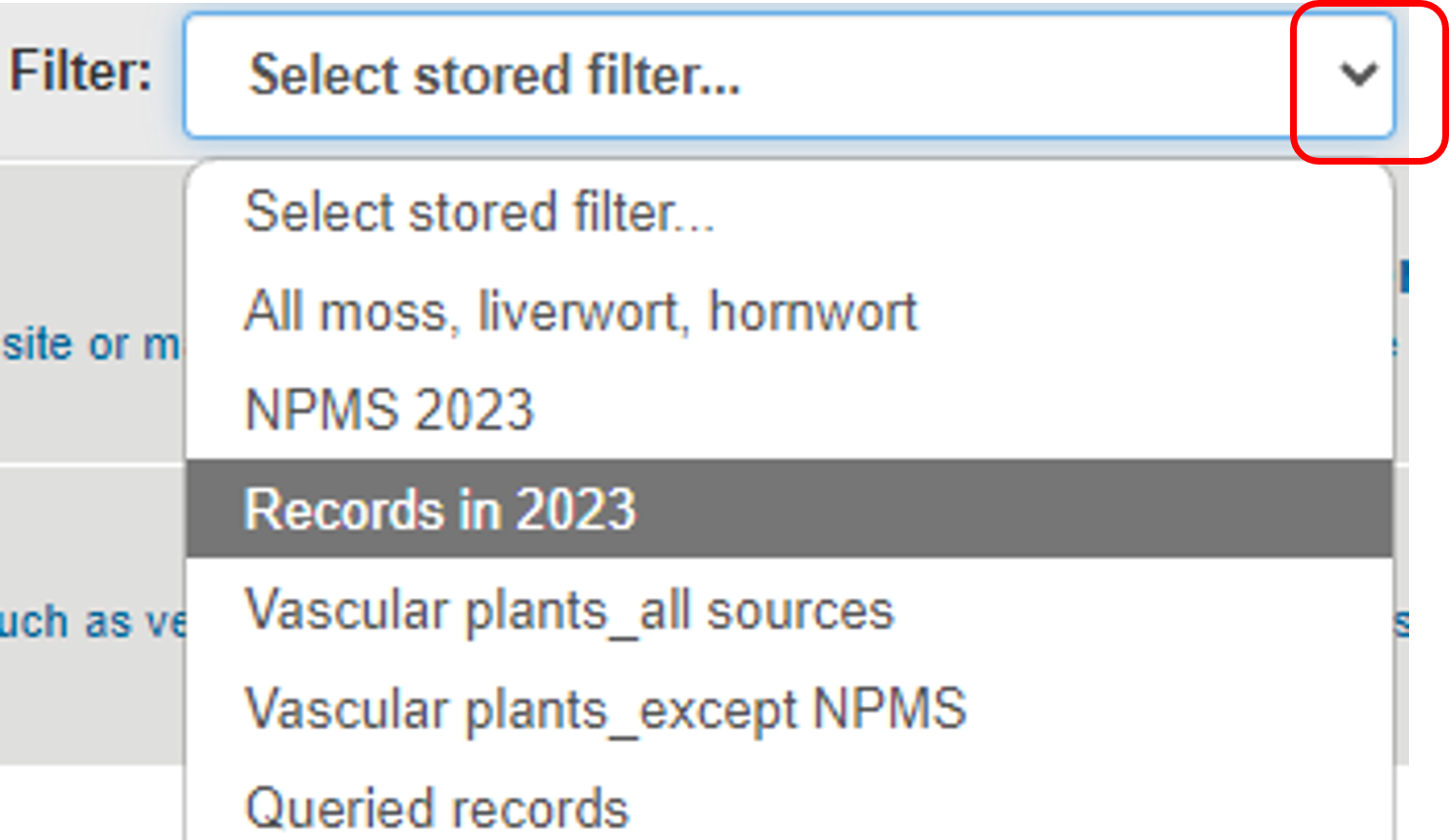
Column-head filter boxes
You can filter the grid of records by typing one or more search criteria into the white boxes at the top of each grid column. To apply the filter, you then have to click to move away from the box you typed in to (or use the tab key to do this). This allows you to, for instance, select all the records for one particular recorder so that you can work through their data in one block, or all records for a species group, etc.:
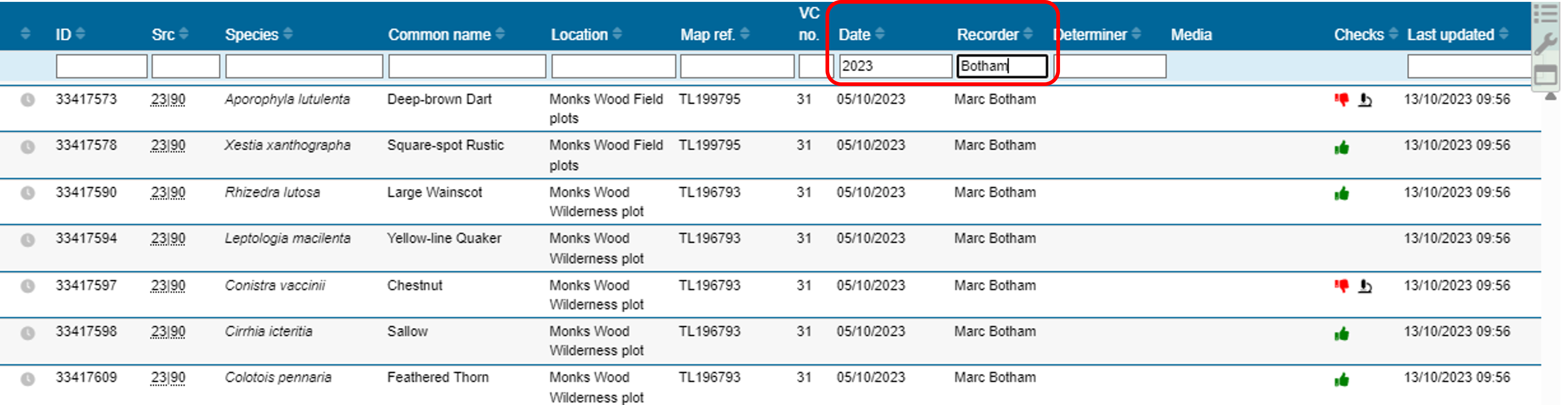
If you use the column-head filter for species names you can filter by the genus (to list all species in a single genus) or by the complete binomial name (to list just a single species).
Note that the column-head filters will search for any occurrence of a complete word, but will not search for part-words unless you add an asterisk wildcard:

Filtering records based on their coordinate uncertainty
Some records arrive in iRecord with very imprecise grid references. In order to make a response to these imprecise records it can be helpful to filter them into one set of records in your verification grid, so that they can be dealt with in one go if required. This document provides options for filtering based on how precisely records are located.
- Verification guidance: filtering based on coordinate uncertainty (PDF document, version 1 at 1 February 2022)
