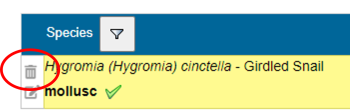To edit or delete your records you first need to log on to iRecord and find the record you wish to change. One way to do this is to go to the “Explore” menu and choose “My records”. Scroll through the list, or use the filters, to find the record you want, and then click on the Edit button:
Alternatively you can use a direct link to an individual record page, adding the record ID number on the end:
- http://www.brc.ac.uk/irecord/record-details?occurrence_id= [add record ID number]
For instance, if you wanted to find the record with record ID "3309159", the link to the record page would be:
- http://www.brc.ac.uk/irecord/record-details?occurrence_id=3309159
Once you viewing the record page, you can click on the button to “Edit this record”.
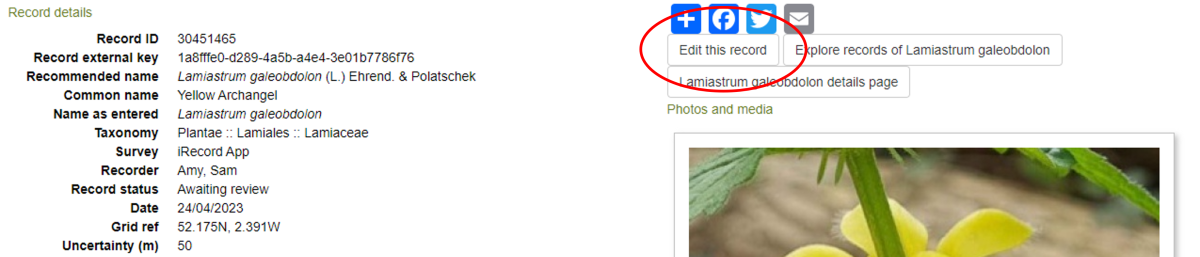
Once you have arrived at the editing page, you can change any details that need updating and re-submit the record, or you can delete it. If the record was added as part of a list you can delete an individual record by clicking on the dustbin symbol next to the species name: