This feature added in April 2023 allows verifiers to save one or many templates containing text, e.g. to provide a ‘signature’ that contains the verifier name and a link to their recording scheme; or a frequently used comment about a species, etc. Once saved the templates can be re-used whenever needed.
You don’t have to use the templates at all! You can just add your comment in the usual way. The templates provide extra options for quickly calling up comment text that you have previously saved, and there are two different uses:
Use 1: Redetermination comments
A standard template is in place for comments associated with redeterminations. When you click on the redetermination button the window that opens up contains some standard text:
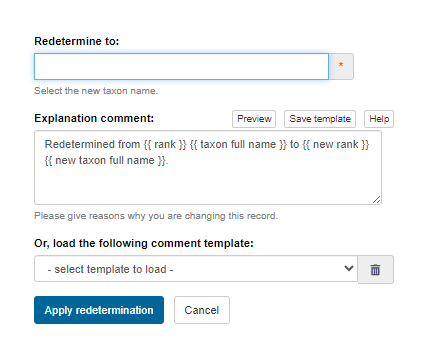
For certain cases where a record was made from a limited list of species, you may be given the option to select from a full species list from the retetermination, for which you just need to check the "Search all species" box:
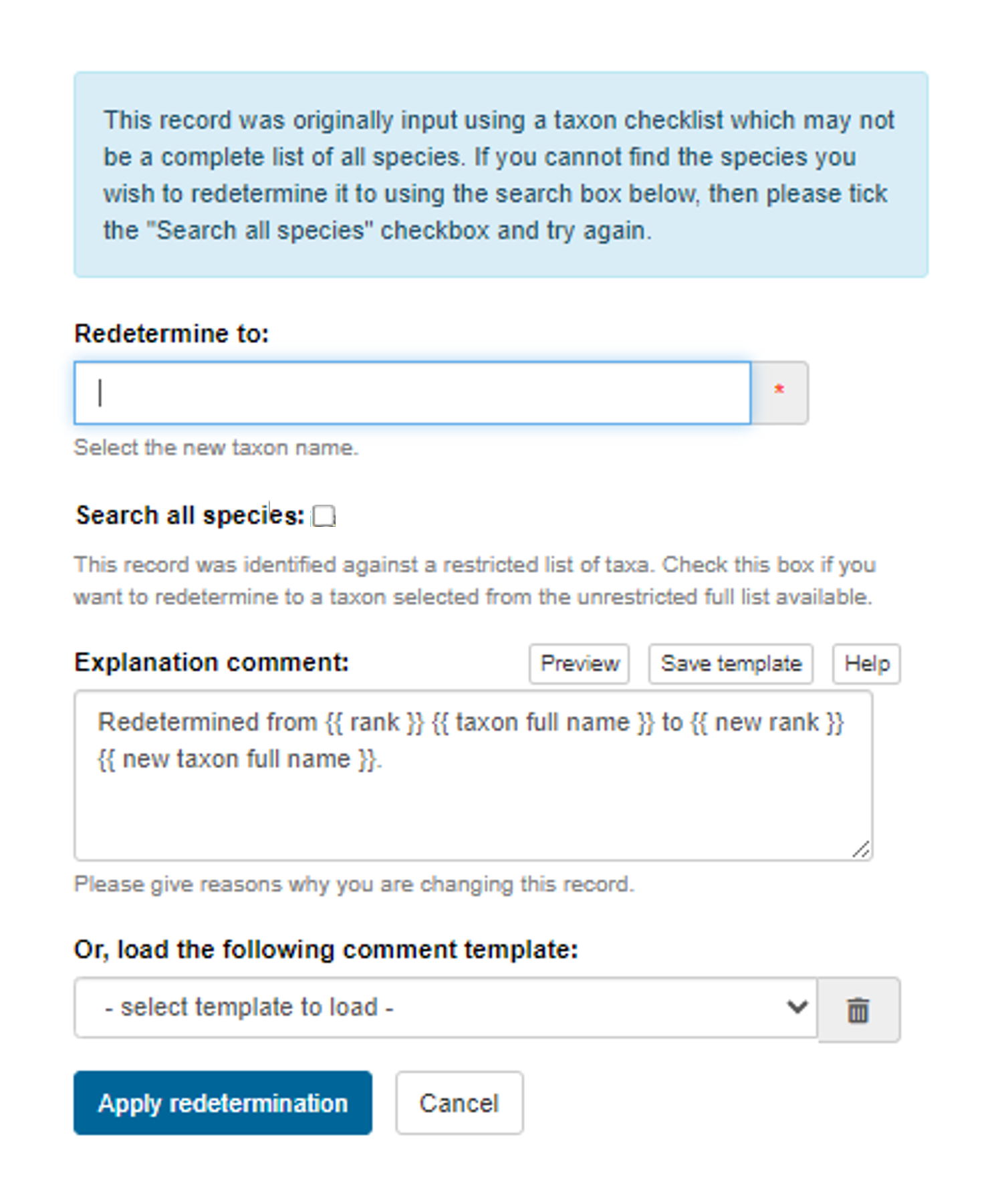
When you choose a new species in the box to “Redetermine to”, and then apply the redetermination, the standard text will automatically fill in with the details of the taxon that was originally entered, plus the details of the taxon that you are redetermining it to. For example, a moth recorder might record Grey Dagger moth, but you need to redetermine it to the aggregate Grey/Dark Dagger. To see what the template will create, click on the “Preview” button:
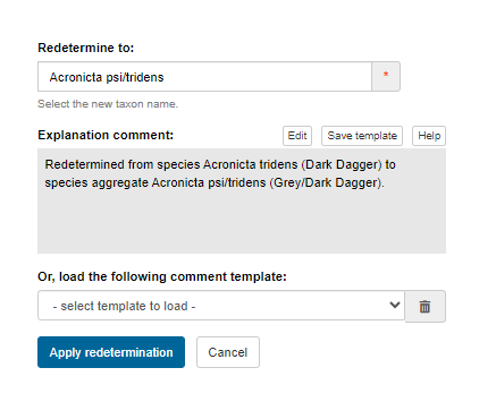
If you want to change the text from the Preview, click on “Edit”. You can add extra text alongside the standard text, or if needed you can delete the standard text and replace it with the text you wish to use. Once you click on “Apply redetermination” the record will be saved with its new identification, and the recorder will receive a notification of the comment (depending on their notification settings). iRecord guidance: new photo verification page Page 2 of 3 As you can see in the above example, the template text uses ‘placeholders’ in double curly brackets. The placeholders get replaced by the appropriate text for the record currently in use, so that in this example:
- {{ rank }} gets replaced with “species” (because the original record had a species name)
- {{ taxon full name }} gets replaced with “Acronicta tridens (Dark Dagger)”
- {{ new rank }} gets replaced with “species aggregate” (because the record is being redetermined to the agg.)
- {{ new taxon full name }} gets replaced with “Acronicta psi/tridens (Grey/Dark Dagger)”
There are also options for you to save and recall any number of text templates. Initially there will not be any templates to choose from in this list – you have to create and save at least one template first, and can then “select template to load” for future redeterminations.
Creating a simple text template
Enter your comment text in the box as normal, then click the "Save template" button above the text box:
Another box will open up to allow you to give your template a name and save it:

Having saved your text under this name, you will be able to use it again whenever you wish, by finding
“Berks moths template” in the “select template to load” box:
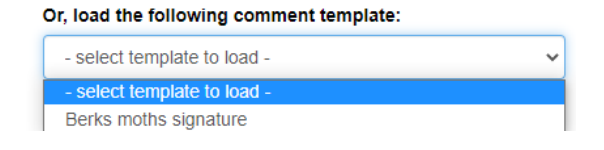
This is suitable for standard signature-type text, such as:
Note that templates saved when accepting records will only be available to select when accepting other
records. In the same way, comments for rejections and redeterminations each have their own set of
templates.
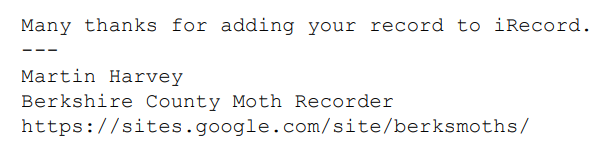
Note that templates saved when accepting records will only be available to select when accepting other
records. In the same way, comments for rejections and redeterminations each have their own set of
templates.
Creating templates using placeholders
You can insert placeholders into the text which will be replaced by details about the current record, making your templates more flexible. Use the Preview button to check the behaviour of your template placeholders before saving the comment. Having gone in to the preview option, you can return to your text and edit it further if needed by clicking on the Edit button. The available placeholders can be see below, or by clicking on the “Help” button above the text box.
An example template might look like the following:
Upon saving your verification decision, the above template will get filled in according to the details for the record you are commeting on, e.g. for a record of Peacock butterfly this would be:
Once you have set up a template that you want to be able to use again in future, save it in the same way as described above. It will then appear in the “select template to load” box next time you add a verification comment.
The full list of placeholders you can use is shown below, and is listed within the Help section of the comment box (where a copy button allows you to copy theplaceholder you want and add it to your template).
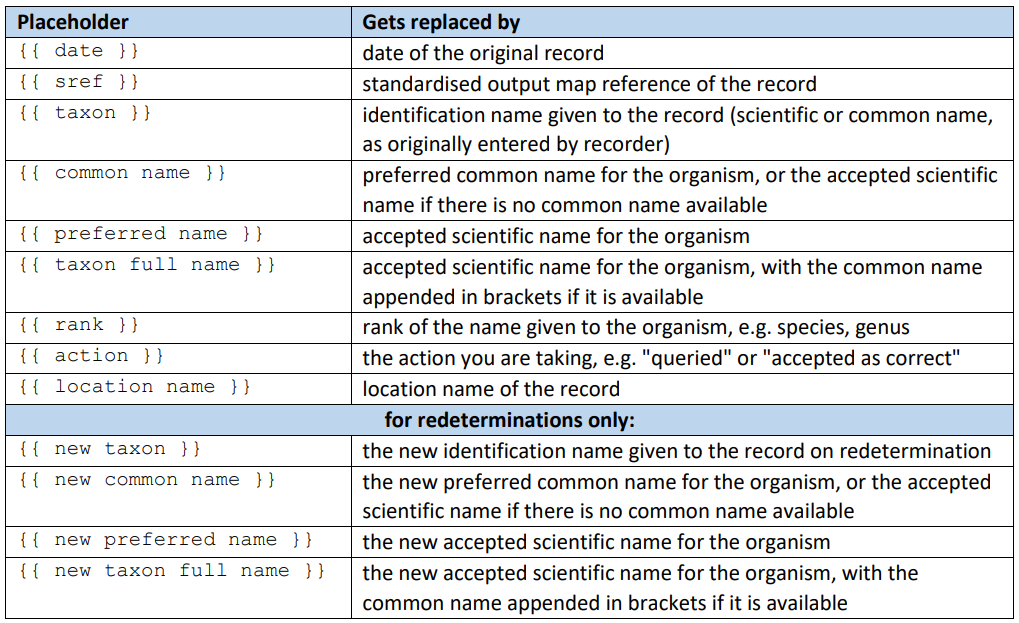
Use 2: verification comments
This provides the same options as described above for redetermination, for you to save and recall any number of text templates. When you apply a verification decision, the comment box opens up with the options to “select template to load”. Initially there will not be any templates to choose from in this list – you have to create and save at least one template first.
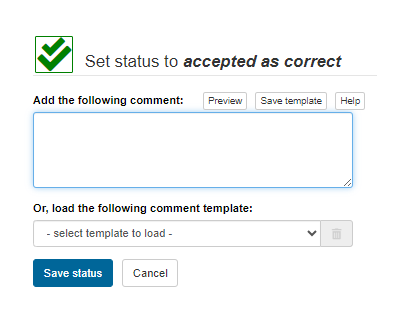
You can also download this Comment template guidance (PDF document, version 1 at April 2023).
This feature was developed as part of Butterfly Conservation’s “Supporting Science” project. We are grateful to BC and all verifiers who provided input to this project.
